Never miss a new feature, release, announcement or deal. Sign up to our newsletter today!
Never miss a new feature, release, announcement or deal. Sign up to our newsletter today!
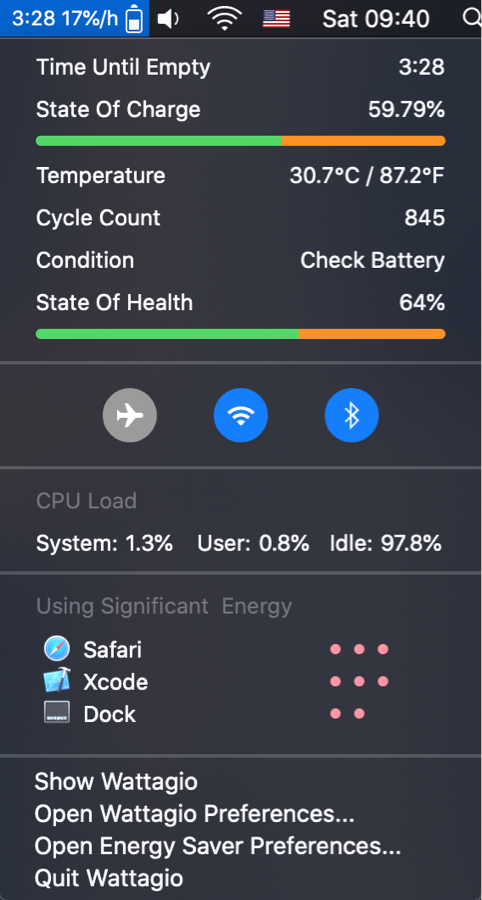
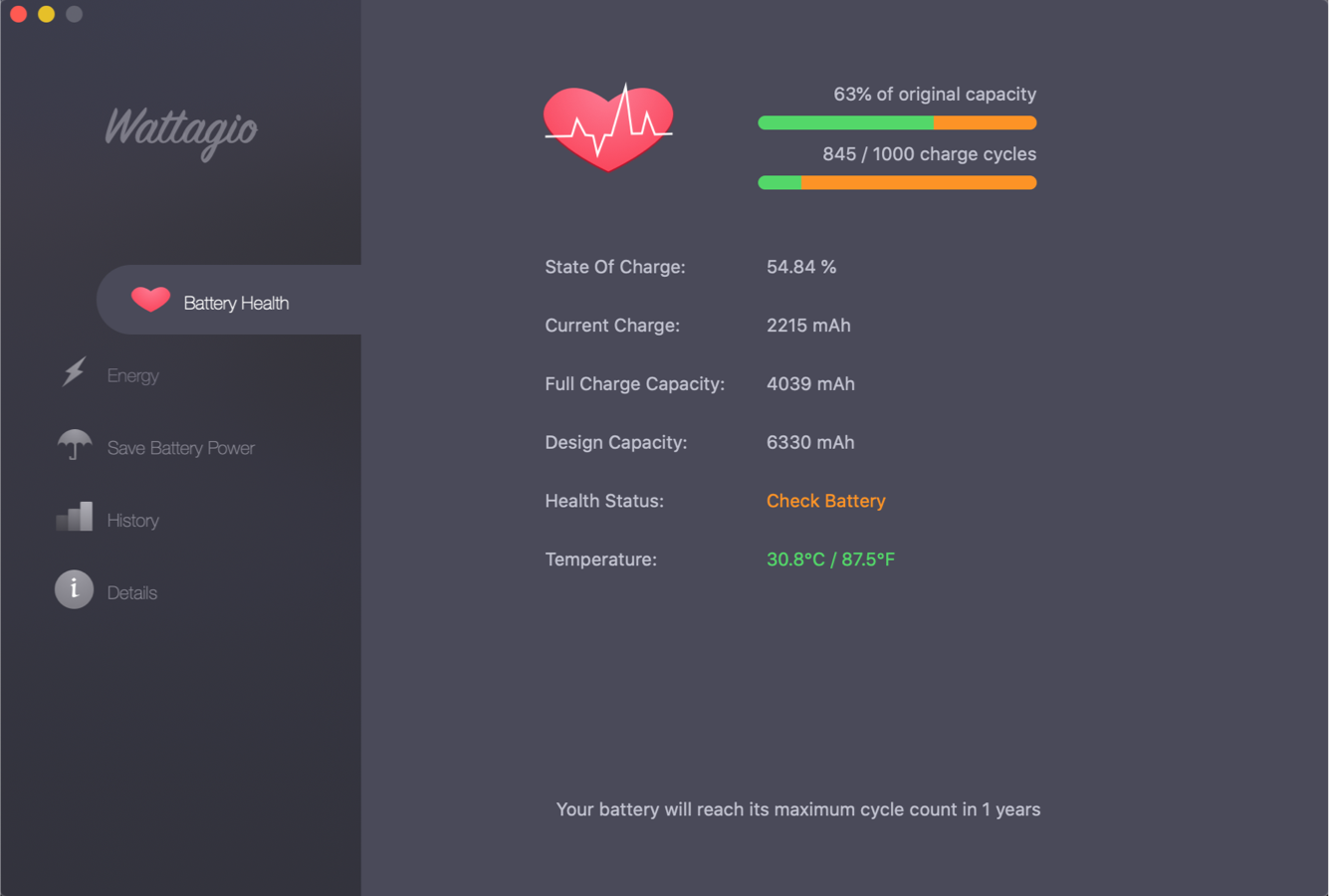
Extending the battery life of your MacBook is essential. High temperatures, excessive battery usage, regular system overload can cause quick battery degradation. It is not uncommon to see people making complaints like "MacBook battery not charging" or "MacBook battery drains quickly." These problems arise when you fail to do an MacBook battery diagnostic. Wattagio was created in response to MacBook users who regularly ask "how to check MacBook battery health". Wattagio helps you to keep an eye on battery health by providing essential information and amazing features.
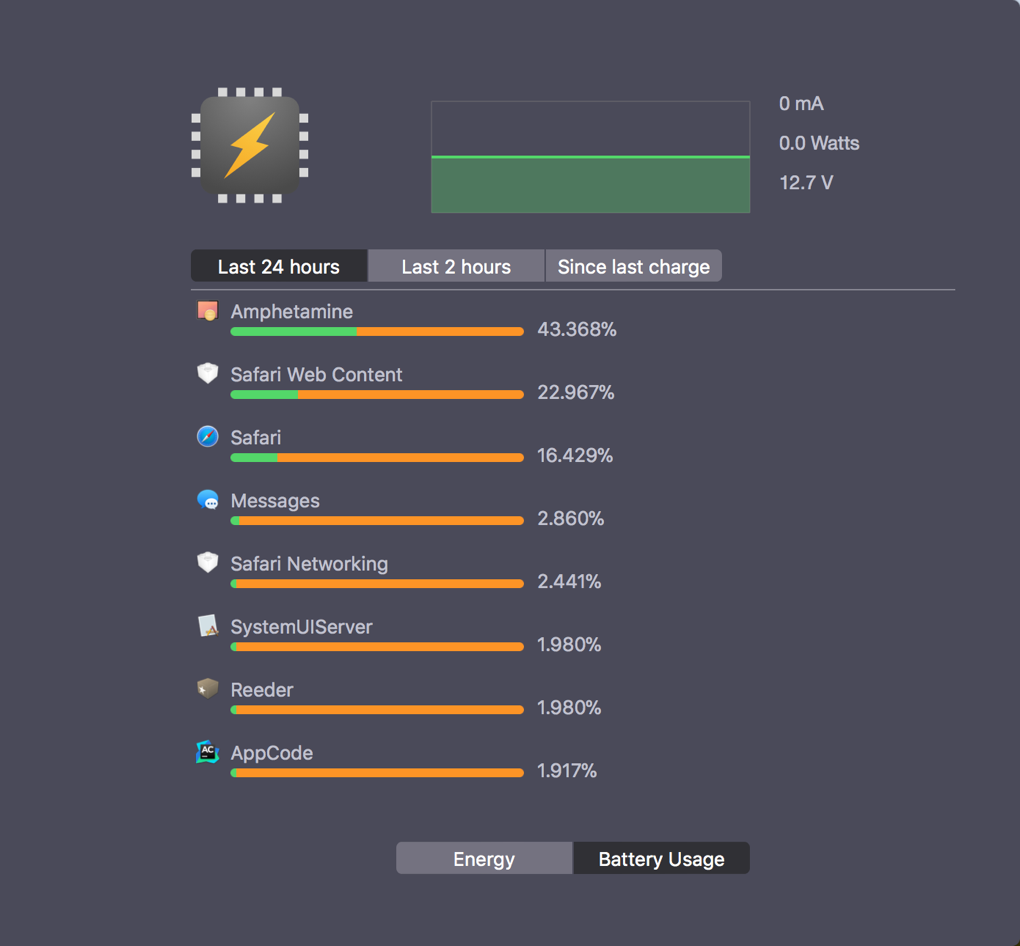

Wattagio Assistant shows you the apps that are hungry for energy on your MacBook. The assistant gives you are a consolidated view of the top energy consuming apps. By showing you these apps in one view, it allows you to take necessary actions to save MacBook’s battery charge.
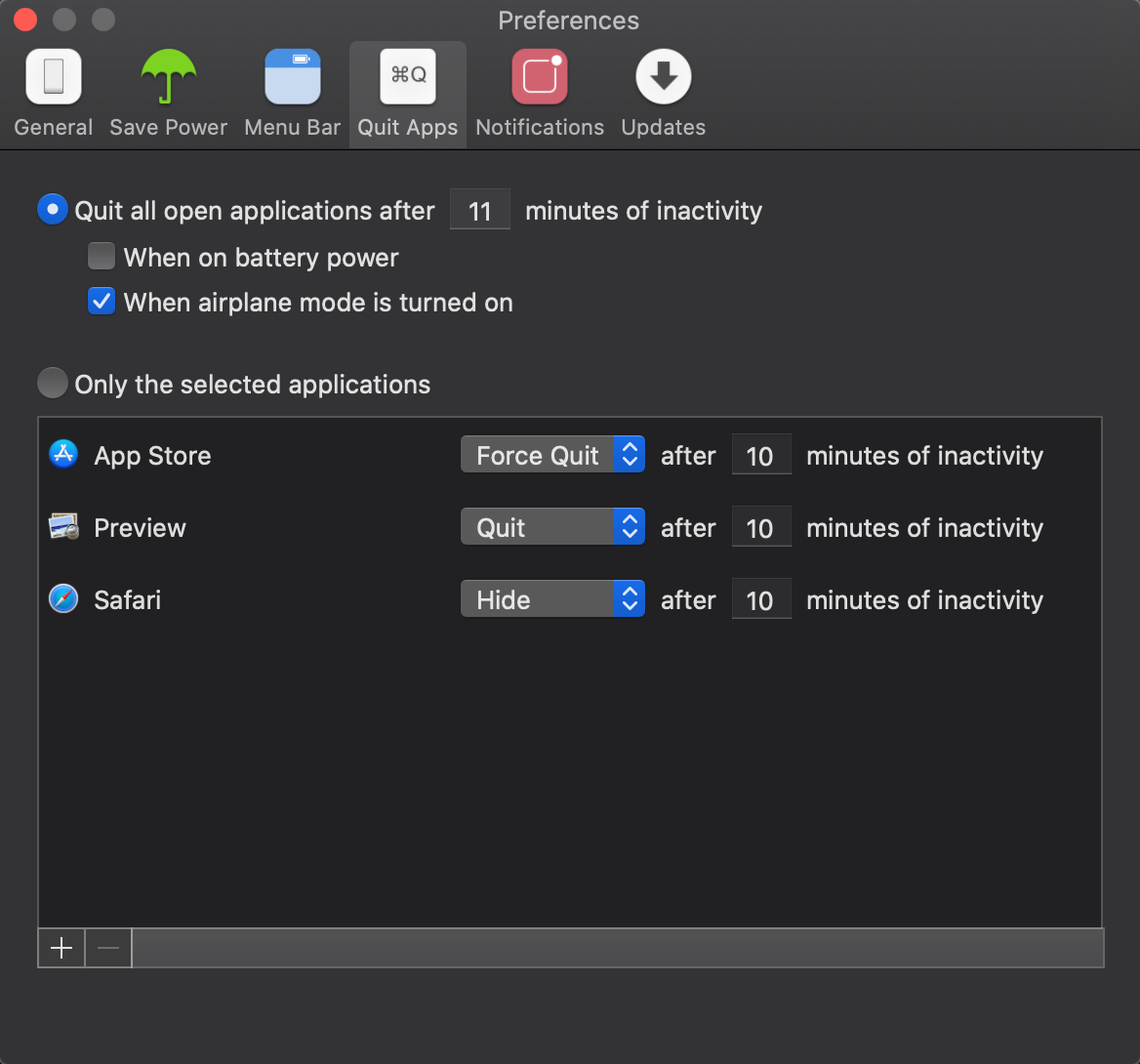
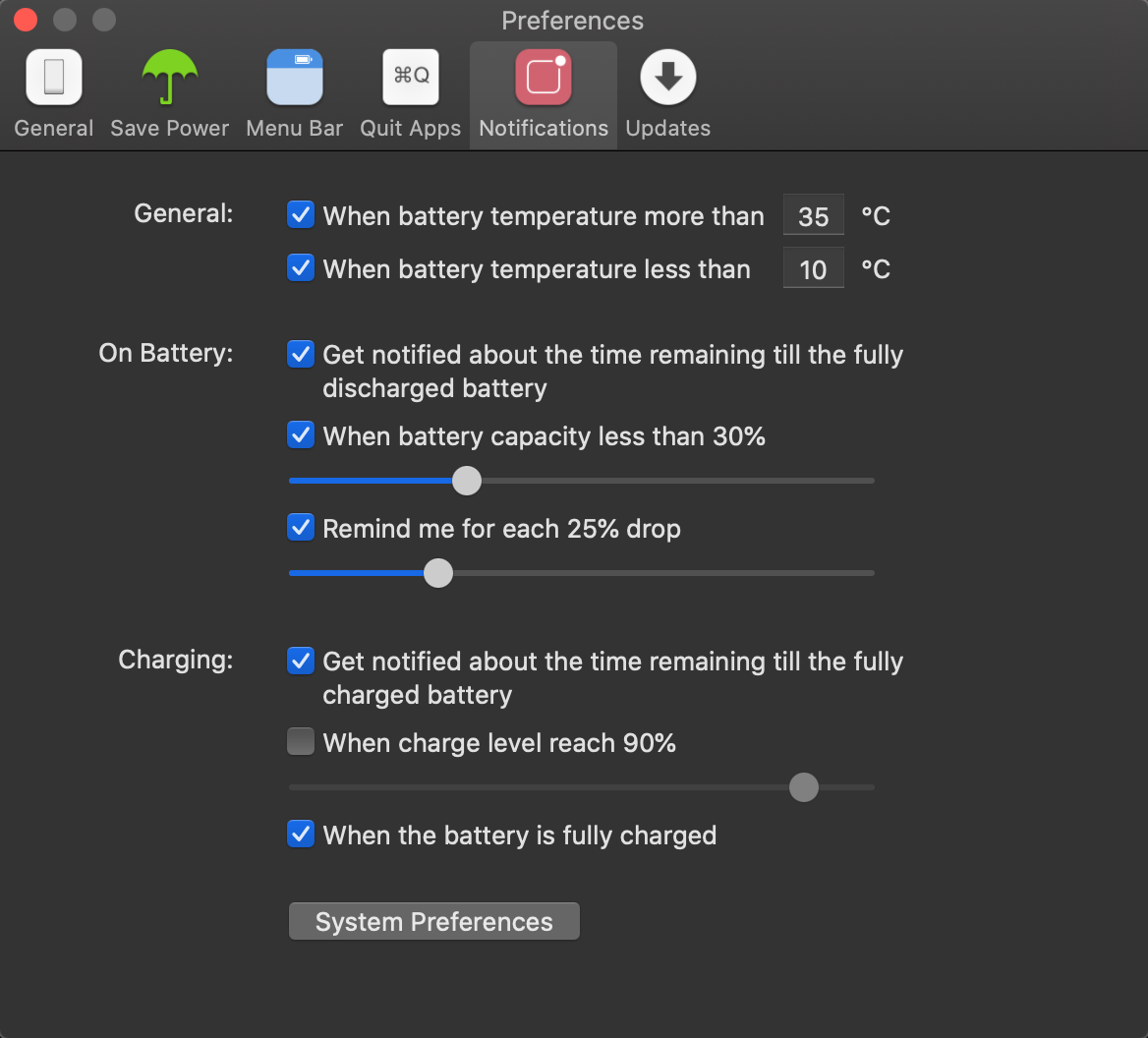
Wattagio allows each user the opportunity to customize the battery info view from the Wattagio menu bar, so you see what you want about battery status. You can choose to see the MacBook battery voltage, discharge rate, battery temperature, or any other information. This customization tool enables you to see only what is most important to you.
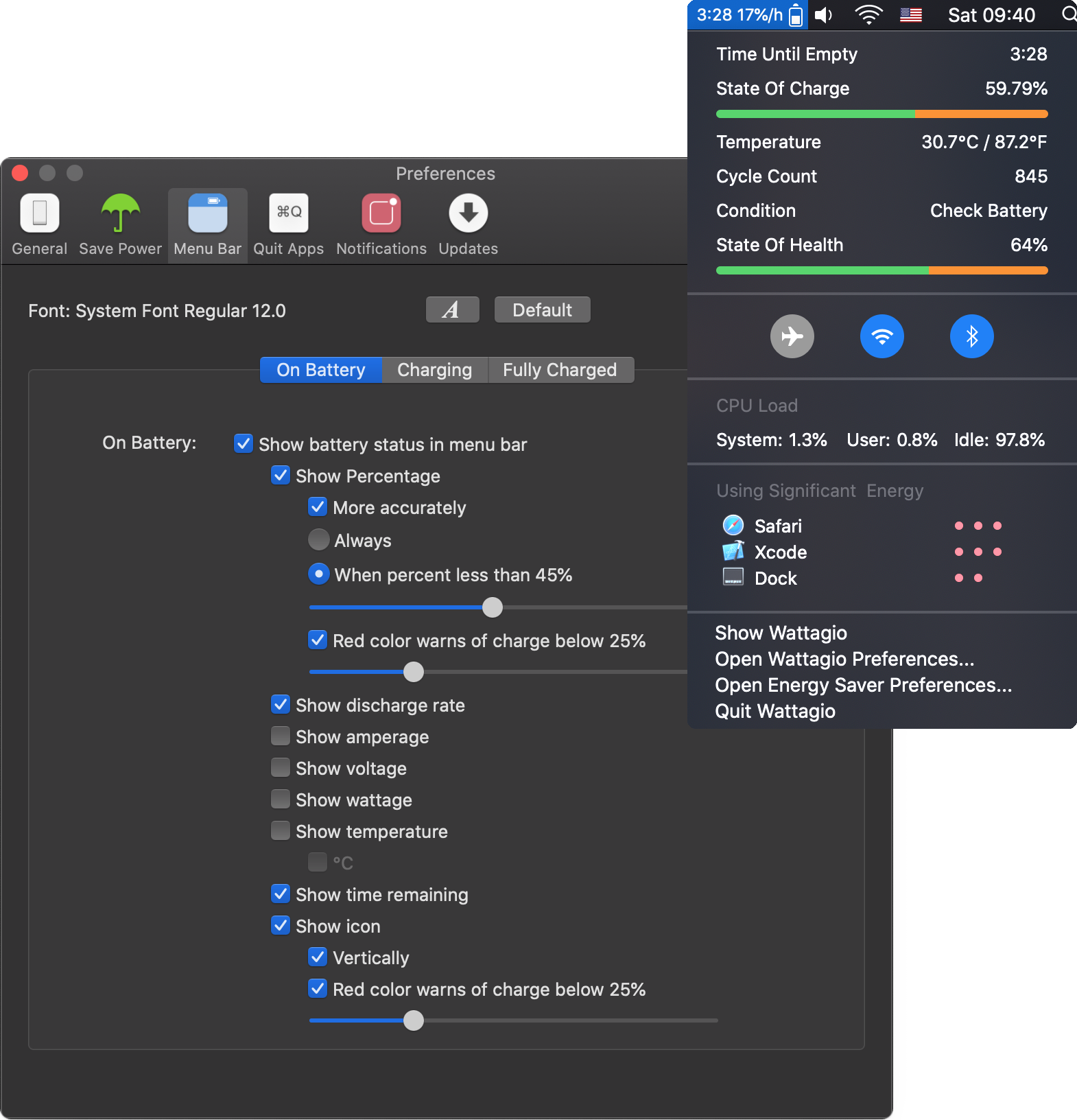
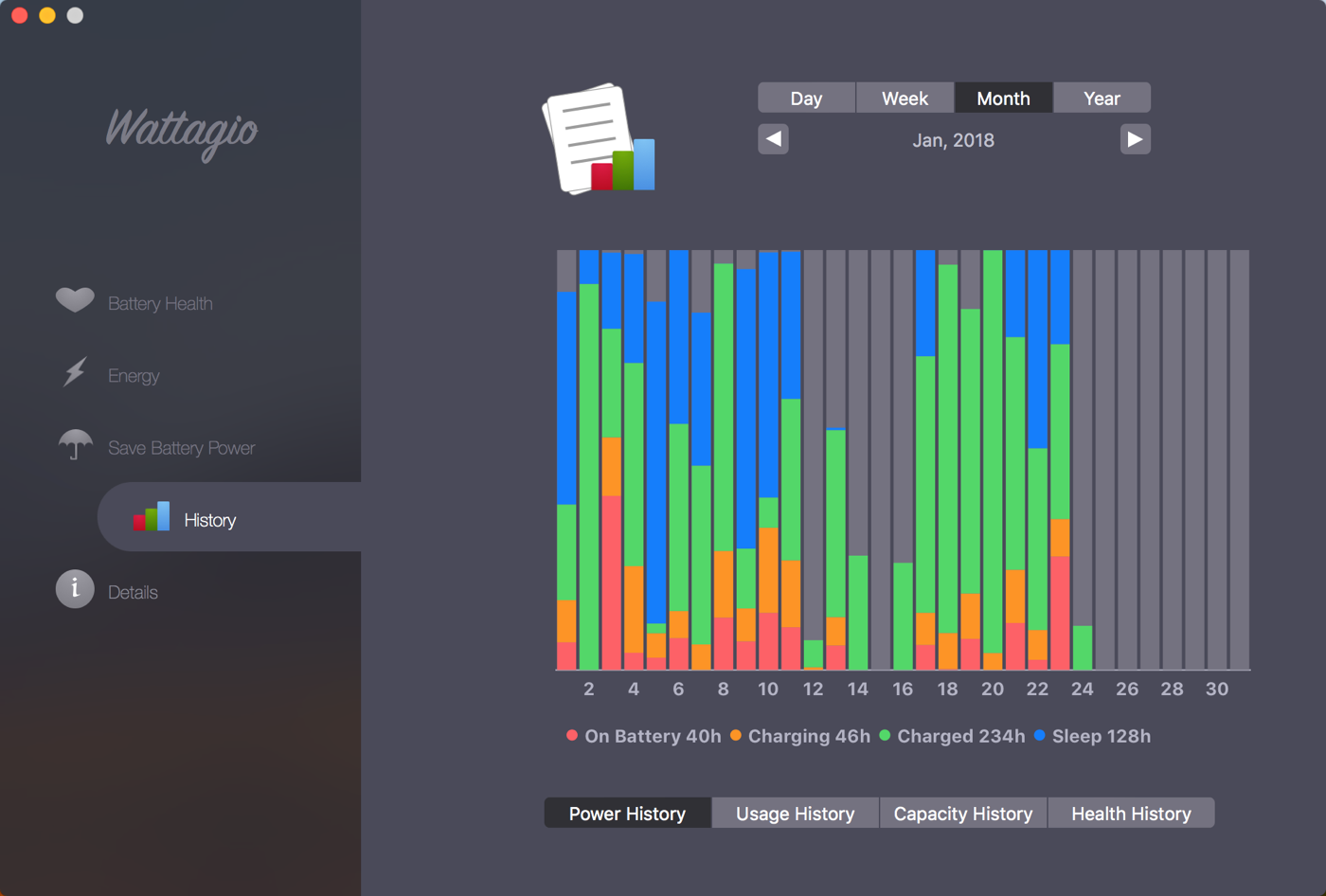
•Try to avoid too high and too low temperature. The most comfortable temperature for
work is 50° to 95°F (10° to 35°C) and -4° to 113°F (-20° to 45°C) in saving mode; use Wattagio to protect
your battery from overheating.
•If you are going to keep your device without power for a long
time, please, follow next 2 steps:
1.Temperature must be under 90°F (20°C).
2.Battery
level must be not more than 50%.
Batteries – Maximizing
Performance – Apple
Find “System preferences”, “Energy Saver”, remove the mark near “Show battery status in menu bar”.
If a maximum life cycle is reached, we recommend you to change the battery. You can use your old battery after you reach this limit, but you’ll notice decreasing working time in autonomic mode. Approximate life cycle you can check in Wattagio.
Find application’s settings and remove the mark near “Launch Wattagio on startup”.
To completely remove an application from your MacBook, you need move it to the trash.